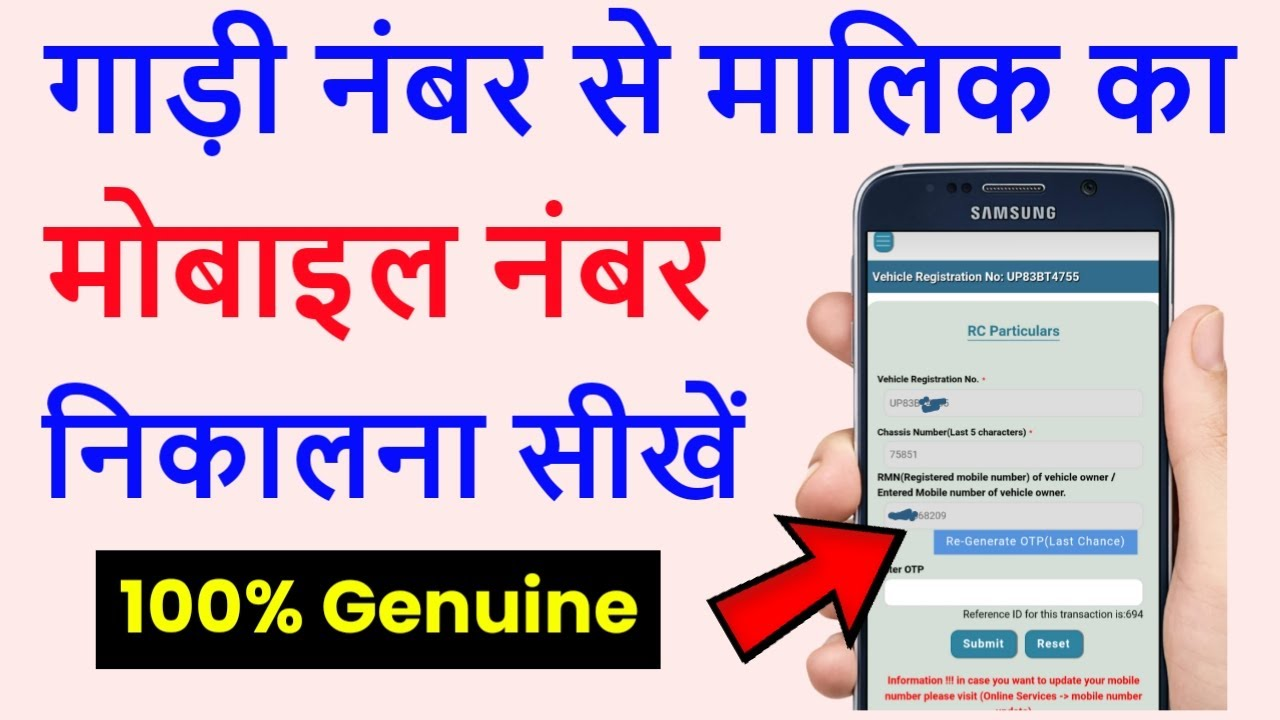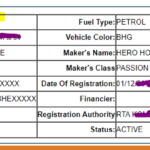If you need to check the contact number or mobile number of a vehicle owner online, there are several reasons why you might need this information. For example, you may like a second-hand vehicle and want to contact its owner directly, or you may have left a valuable item on a bus and need to contact the bus driver. This article explains the process of finding a vehicle owner’s mobile number online.
Note: Misusing the mobile number of a vehicle owner can lead to a police complaint against you. Please use this information responsibly and contact the vehicle owner genuinely.
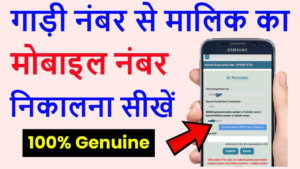
How do I get the contact number of a car owner if I only know the vehicle number?
If you need to find the contact number of a car owner using the vehicle number, follow these steps:
Steps to Follow
- Visit the Parivahan Sewa website.
- Click on “Vehicle Registration No” and enter the vehicle registration number.
- Click on “Proceed” and download the vehicle details document.
- If required, retrieve the application number by going to “Status > Reprint Receipt/Form > Reprint Receipt” and entering the last 5 characters of the chassis number.
- Use the retrieved information to check the owner’s details.
Requirements for Checking Vehicle Owner’s Mobile Number
To find the contact number of a vehicle owner, you need some basic information about the vehicle:
- Step 1: You need to know the vehicle’s registration number.
- Step 2: You need to know the vehicle’s chassis number or VIN number.
- Step 3: You will also need the vehicle’s application number, which can be found online as explained below.
- Step 4: If you have both the vehicle’s registration number and chassis number, you can check the mobile number.
You can find the chassis number written on the vehicle’s chassis. Note it down from there.
How to Find Chassis Number by Vehicle Registration Number
If you don’t have the chassis number but have the registration number, you can search for the chassis number as follows:
- Step 1: The chassis number and VIN number are the same. You can find it written on the vehicle’s chassis area.
- Step 2: If you can’t physically access the vehicle and want to search for the chassis number online, visit Vahan History’s website.
- Step 3: To search the chassis number or VIN number online, visit Vahan History and click on “CLICK HERE“.
- Step 4: Enter the vehicle’s registration number in the “Enter Plate Number” field and click “Search”.
- Step 5: If you see the error “You are not logged in, please sign in first.”, click on “SIGN IN” and log in using your Gmail ID.
- Step 6: Repeat Step 4 after signing in. Enter the plate number and click “Search“.
- Step 7: You will receive a message indicating that the vehicle data will be collected within 2 to 24 hours. You need to wait for this process as the site operates manually.
- Step 8: After a few hours, click on the “Account” option in the menu bar to check the report status.
- Step 9: If the report status shows “processing“, wait a bit longer and check again.
- Step 10: If the status is “not_found“, the team was unable to collect the data, and you may need to try another website.
- Step 11: When the status shows “complete“, the report is ready, and you can check the vehicle details, including the chassis number displayed as the VIN number.
How to Find the Vehicle Owner’s Mobile Number
Follow these steps to find the vehicle owner’s mobile number:
- Step 1: To check the mobile number via the Parivahan website, CLICK HERE.
- Step 2: Click on “Vehicle Registration No“.
- Step 3: Enter the vehicle’s registration number in the “Enter Registration Number” field.
- Step 4: Click “Proceed“.
- Step 5: Click “Download Document > Print Fitness Certificate“.
- Step 6: Enter the vehicle’s registration number and application number.
- Step 7: If you have the application number, you can retrieve it online.
- Step 8: To search for the application number, click “Status > Reprint Receipt/Form > Reprint Receipt“.
- Step 9: Follow the instructions as shown in the image on the website.
- Step 10: In the “Reprint Receipt” section, click “Registration No. Wise“.
- Step 11: In “Select Transaction“, choose “Application“.
- Step 12: In the “Select Application” box, select “RTO END“.
- Step 13: Enter the vehicle’s registration number.
- Step 14: Enter only the last 5 characters of the chassis number.
- Step 15: Fill in the captcha and click “Show Details“.
- Step 16: The “Trans ID” displayed is the vehicle’s application number.